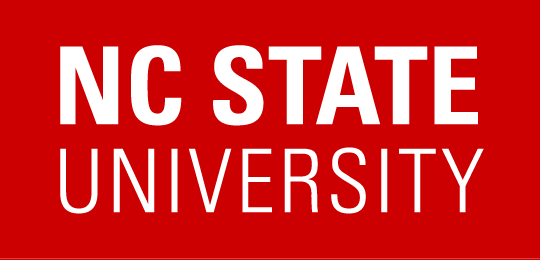Google Drive-FAQ
What exactly is Google Drive (formerly known as Google Drive File Stream)?
- Google Drive File Stream is a client that works in conjunction with Google Drive. This client operates natively within Windows or Mac OS and masks itself as a virtual hard drive (looks exactly like you’d plug in an external drive once you sign in)
Why should I use Google Drive?
- A lot of people do not back up their files and when failure comes, it is usually sudden, unexpected and worse of all very expensive. Putting your files in Google Drive File Stream prevents the risk of ever losing them again. You also reap lots of other benefits that the service offers, such as file versioning, browsing and opening online files, automatic encryption.
Can I use Google Drive File?
- Yes, you’ll need to download the client, install it and follow the instructions below to sign-in. You will need to follow NCSU’s rules & guidelines for data management on personal devices.
How does Google Drive?
- It is a client that you have to sign into, it communicates with Google’s servers once it knows who you are and lets you have access to your files natively in Windows/Mac OS that are associated with your NCSU account.
What is the difference between Available Offline and Online modes for files?
- Available offline files get encrypted and put on your local machine where you’re running Google Drive File Stream, meaning if you lose your internet connection, the files are still there and you can continue to work, once you regain an internet connection your file changes get uploaded to Google’s servers. Please note, you do not have to make your entire Google Drive available offline, it can be a folder that you work in and you absolutely need when you’re on the road or on crappy hotel Wi-Fi.
- Online only – are files that are only accessible with an internet connection. Note that this is the default. You can still have access to your files but essentially Google Drive File Stream client just acts as a worker that talks to Google’s servers where your files are stored.
How do I make my whole Google Drive available offline?
- You have to sign in and authenticate first. Then you’ll have to open on File Explorer in Windows.
- Go into Google Drive File Stream (Q:) → My Drive → Right Click on My Drive–>Drive File Stream→ Available Offline
- Please note this will actively start downloading files, encrypting them and putting them onto your local C drive on your computer. You need to make sure you have enough space to do this. You do not have to make your whole Google Drive available offline, you can select a folder or even a file and do the same steps above to accomplish this goal
- Go into Google Drive File Stream (Q:) → My Drive → Right Click on My Drive–>Drive File Stream→ Available Offline
Will it convert my MS Excel,Word, and PowerPoint files into Google’s free tools format and thereby ‘ruin’ the files?
- No, however, once you open an excel file in Google Sheets and save the file as Sheets, you will have to convert it back into Excel. This behavior is the same for Sheets, Docs, Slides.
I can no longer access my files in Google Drive! Are they gone?!
- No, most likely your client crashed on your computer. All you need to do is simply restart the Google Drive File Stream client (Start menu–>Drive File Stream). Note that you may need to re-sign into the client.
How do I use Google Drive?
- Google Drive File Stream is available via Self Service on Mac OS and Software Center in Windows. You will need to sign into the app once you have it installed.
What benefits are there for me to use Google Drive File Stream?
- It’s free for our NCSU faculty/staff/students and it has unlimited storage!
- Encryption. Whether you’re using the ‘online’ only files or ‘available offline’ option for your files.
- Forgetting about when you did that last backup, if you keep your files in Google Drive, they will always be backed up.
- File versioning – this is a big one, if you want to retrieve an older file, Google Drive automatically keeps the most recent versions of the file you’re working on. So if you want to retrieve an earlier version of it, you can!
- Saving disk space, you can essentially use Google Drive as an archive for old files that you may not want to bring over with you to take space on your new computer and do not want to sacrifice disk space for.
- You can use Google Shared Drives (formerly known as Team Drives) with your colleagues/collaborators, which you have to request here. These drives are exactly what they sound like, they’re shared drives. Best practices can be found in the link above