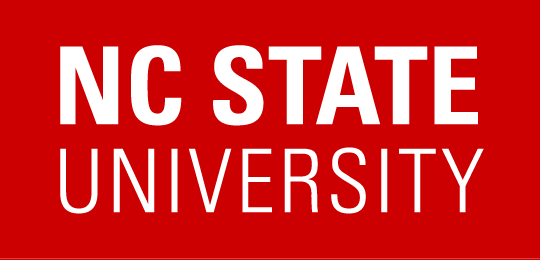NCSU VPN Service
All Faculty, Staff, and Students are required to enroll in Duo 2 factor to authenticate with the NC State VPN service. If you are not already enrolled in Duo you will need to do so before you can authenticate with the NC State VPN. Cisco AnyConnect Secure Mobility VPN Client is installed on every NCSU computer that is issued by ARE.
Download the latest Cisco AnyConnect VPN client here for personal computers
Authenticate to the NC State VPN with Duo
- Launch AnyConnect by searching for it in Windows search or Spotlight on Mac OS. In the AnyConnect Secure Mobility Client, type vpn.ncsu.edu (if your computer was issued by ARE IT this is pre-filled) and select Connect.
- From the group drop down menu, select the appropriate VPN group for your needs or affiliation at NC State.
- Enter your UnityID and password.
- In the Second Password field:
- Type push to receive a Duo Push to accept.
- Type sms to get an SMS passcode sent to your phone (this will restart the authentication process).
- Users who only use a Security Key or U2F Token, can get a single use code at go.ncsu.edu/dc
- Enter your passcode received in your sms, the Duo App, OTP Tool,or provided by the NC State Help Desk.
- Select OK.
Download the latest Cisco AnyConnect VPN client here for personal computers