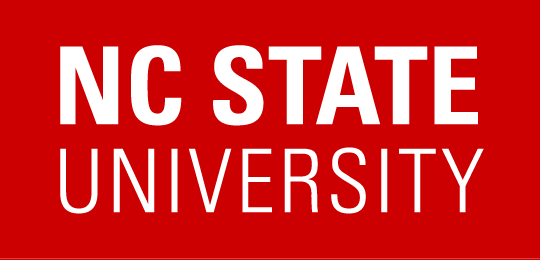How to map OIT’s research storage
Windows
- Open File Explorer –> Right click on This PC –> Map Network Drive
- 3.
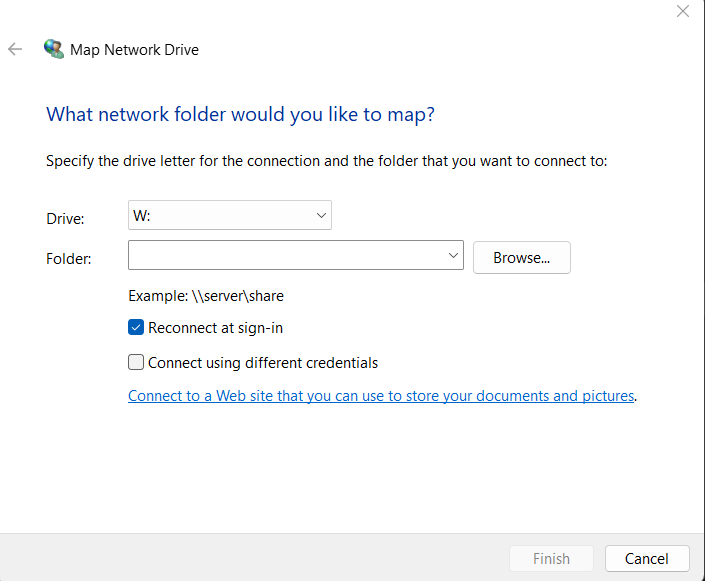
- The mount path that we are looking for can be found once you log-in to Research Storage Manager
- Select the storage that you would like to mount, we are going to be mounting SMB so that is what we need to copy SMB Mount Path. Copy this mount path and insert it into the Folder: path in the Map Network Drive window

- Leave the Connect using different credentials checkbox unchecked if your computer is joined to the Wolftech Active Directory domain and you already log in to the computer using your Unity ID and password
- Select the Connect using different credentials checkbox if you do not log in to the computer using your Unity ID and password
- Click Finish
Enter Your Wolftech Credentials
If you are presented with a Windows Security / Enter network credentials dialog box, enter the following for the username:
<Unity ID>@wolftech.ad.ncsu.edu
If the username is already populated for you but does not match the string shown above:
- Click the More choices link
- Click Use a different account
- Enter the username shown above, replacing <Unity ID> with your actual Unity ID
- Click the OK button to map the drive
File Explorer should open to the newly mapped drive.