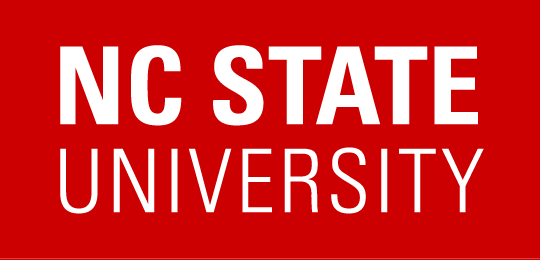Offboarding Apple Device
If you have an Apple device(s) there are special steps that you need to do in order for it to remove Apple’s activation lock from the device. If the activation lock is not removed before the user leaves, it effectively locks the device until ARE IT contacts Apple and this slows down process. Below are instructions on how to accomplish these steps using different apple devices. If you have any issues proceeding, please contact ARE IT for more help.
iPad
How to erase & remove activation lock on an iPad/iPhone
Mac