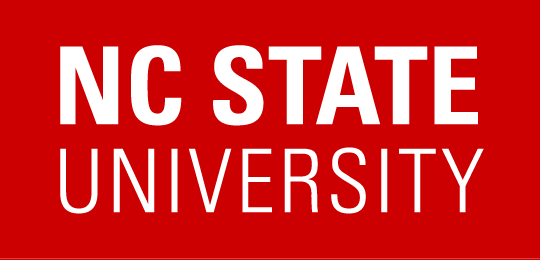Reserving a department resource using Google Cal
- Go to https://calendar.google.com and sign-in with your NCSU account if you are not
- Create a new calendar event on your calendar by either clicking Create button or by dragging across the time slot you’d like in the calendar.

1. Title your event appropriately, so if an admin needs to contact you to cancel in case of a conflict they know who to contact (e.g. Bogdan Nikiforov – Reserved for Dell Tech)
2. Pick a time of your event
- Note that all day radio button will not appear by default and you will need to hit the the time in order for it to surface).
3. In Add rooms or location you will need to search for ARE resources we are under N (Nelson). By default resources that are already booked will not show up as available. You can search in different ways, either browser resource for the building or try to find particular room number of a resource – in this case room number 3302 or 4302 finds our conference rooms.

Once you hit save, you will create a calendar event on your calendar (unless you switch to another, this will be the default) and the Conference Room calendar. The links below will let you add both Conference Rooms to your calendar if you would like to see their availability.
Conference Rooms
Notes:
If you do not want the calendar event to appear on your calendar – you can Deny the invitation. This leaves the calendar invitation intact on the resource calendar and “frees” your calendar so others can see if you are available/not available. If you delete the event from your calendar it will subsequently delete the event from the resource calendar.