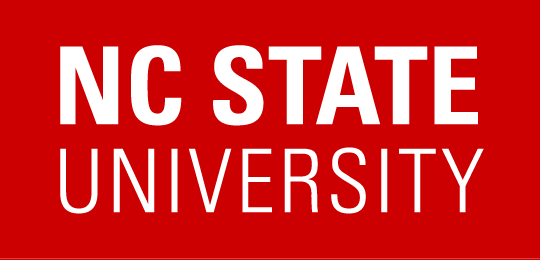Software Center – Troubleshooting
How do I manually force my computer to receive updates?
- Search for Control Panel in Windows Search
- In Control Panel, search for Configuration Manager
- Once in Configuration Manager hit the Actions tab and run the following actions
- Software Updates Deployment Evaluation cycle and Software Updates Scan Cycle
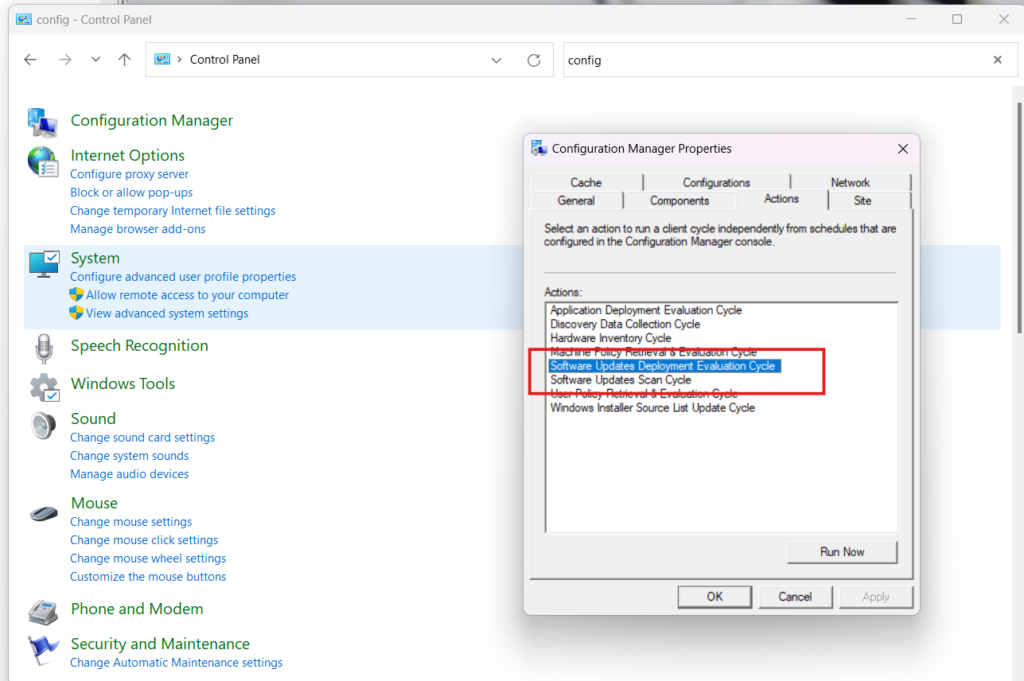
I do not see anything in Software Center in the Applications tab or Windows 10 Upgrade is missing.
How do I manually force a refresh?
- Connect to a reliable network connection
- Open up your Control Panel by searching for it in Windows
- Search for Configuration Manager in Control Panel
- In Configuration Manager click on Actions tab, then manually trigger the following actions
- Machine Policy Retrieval & Evaluation Cycle–>Run Now–>Ok
- You should start seeing software available within 5-10 minutes after you have run these actions.
I am getting an error message “Software Center cannot be loaded…” when opening Software Center. What should I do?
In order for the scheduled task below to run you will need a working internet connection and you will need to be on the campus’ network. If you’re away from campus, please connect and use Cisco Anyconnect VPN before proceeding, if you’re on campus make you’re on Eduroam.
Please do the following:
- Search for Task Scheduler in Windows
- Open Task Scheduler
- Find ConfigMgr Client Health Check task
- Right click on the task and press run
- Give it some time, the task should try to fix the client. If the client is still displaying Software Center cannot be loaded error, please contact ARE IT.
All software keeps failing to install or says “failed”, what should I do?
1.Check that the software really did fail to install.
- In some situations, Software Center will report an installation “failed” but the software has actually been installed and the detection rule for the software is incorrect and erroneously says failed. In this case if you find something, please contact ARE IT and we will look into it.
- Search for the software on the computer, and if you find it, try running it and determine whether it will start up.
- For licensed software, the licensing portion of the installation may have failed and needs to be done manually.
- If the software is missing altogether, proceed to step 2.
2.Delete SCCM Cache and re-try the installation.
- Open the Control Panel and select Configuration Manager.
- Select the Cache tab and click Configure Settings and enter credentials if prompted, then click Delete Files.
- Be sure to check the box for Delete persisted cache content and click Yes.
- Close the Configuration Manager window, close and re-open Software Center, navigate to the failed software and click Retry.
If the issue still persists please contact ARE IT