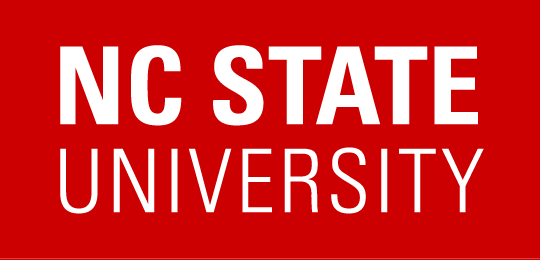StataNow has an updated license which you will need to update by re-installing StataNow on both Windows and Mac OS operating systems. Directions on how to do do either can be found below. If you have an issue with Stata, please don’t hesitate to contacts ARE IT.
1. Open Software Center by searching in the Windows Search
2. Locate Stata Now 18
3. Click Uninstall
4. Once the uninstall happens, which usually takes 1 minute or so. Install button will become available
5. Press Install
6. Launch StataNow, it should state in the top Stata license: 20 user 4-core network expiring 2 Apr 2026.
7. Type update all to update to the current release of StataNow
1. Click on Finder
2. Go to Applications and locate Stata folder. Note that this will just be a folder and won’t have typical app icon. The actual app is inside the folder.
3. Right click on Stata folder and press Move to Trash.
4. Open Self Service by searching for it with Spotlight. You can find spotlight is in the upper right and looks like a magnifying glass, alternatively you can press CMD and Spacebar simultaneously on your keyboard.
5. Locate StataNow18 in Self Service and hit Reinstall.
6. Once the app is re-installed, launch it by going to Applications–>Stata–>StataMP
7. If everything updated correctly you should see in the top once you launch the app Stata license: 20 user 4-core network expiring 2 Apr 2026
8.Type update all to update to the current release of StataNow