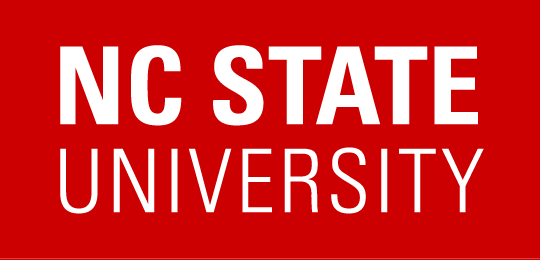Printing
ARE has two VersaLink B615 B/W copiers on both the 3rd and 4th floor. Both ARE copiers on each floor have been configured for network printing and should be available for printing over the network as printers you can print to upon logging in. Please note that these copiers are capable of stapling. Remember that ARE is charged *per page* on a monthly basis, whether we are copying or printing. Please recycle paper either at the copier or at your own printer if applicable.
The copiers will collate print job to make it easier to differentiate as to who printed what.
Printer Location
3rd Floor VersaLink is located in the Nelson Hall 3331.
4th Floor VersaLink is located between Nelson Hall 4335 and 4305.
Scanning/Email Feature:
The next item of introduction for our new copiers is the ability to not only scan but to scan something and have it emailed to your inbox or whomever as an attachment.
- Place scanning material in the document feeder or on a scanning glass
- Scroll down and select the preferences (1 sided or 2 sided, enlarge, darken etc.)
- Either type e-mail in the address field or select address book icon
- Hit Send
Windows – Secured Printing + Stapling feature
Secured Printing: Allows users to send a print job to the copier and, when convenient, have it print when you go to the printer and type in a security PIN code to release the job. This feature is available only on Windows systems
- Select “Preferences” or “Properties” depending on what program you’re in.
- In Job Type: Select “Secure Print” and type a desired code, this is up to you
- Hit OK, and send the job to the printer
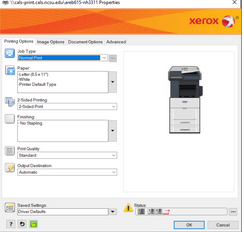
–>Once at the printer<–
- Log-in at the printer
- Go into “Jobs” menu and find your secured print job being held
- Select the job and input the PIN Code to release it
Stapling: The printer is capable of stapling a document up to 50 pages. The printer’s finisher will only hold 500 sheets of paper, so if you’re sending 800 page staple job, the printer will stop once it reaches 500 pages and alert you to remove the finished part of the job.
- Select “Preferences” or “Properties” in the print menu once you have selected the desired printer
- In Finishing: Select 1 staple, hit OK, and send the job
Mac OS
Adding Printers:
VersaLink B615 B/W copiers on both the 3rd and 4th floor as well as the 3rd floor color printer will need to be added via Self Service.

Stapling feature
In order to have you document stapled when printing from Mac OS you will need to select the following:
- Depending on what program you use, you will need to find Printer Features or Properties. For example in Word, you will need to select Copies & Pages drop down.
- In a web browser, you will need to hit Print Using System Dialog for Xerox Features to show up.
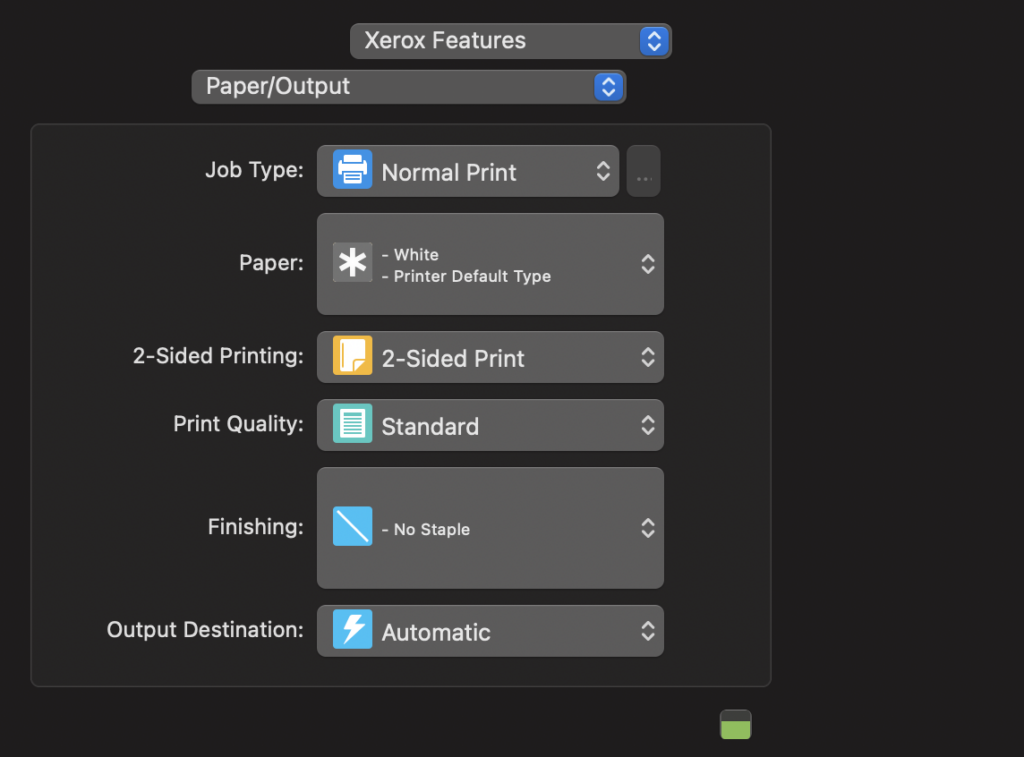
- Select Finishing setting to 1 staple.
Colored Printing
Colored printing is available for faculty and staff. There is a color printer (are652d-nh331 on cals-print.cals.ncsu.edu) on the 3rd floor in Nelson Hall 3331 (same room as 3rd floor VersaLink). This printer’s name is different on Mac OS (ARE 3rd Floor HP Color Printer). If you are in a browser and are trying to print you may need to hit See More (this options varies depending on the browser) to see other printers. Note that on Mac OS users will need to install the printer via Self Service.

Faxing
Sending: Faxing instructions are available above the printer on 3rd and 4th floor. You will receive a sheet in the middle tray with what was faxed and whether it was successful or not upon you sending.
Receiving: All of the faxes that come to either 3rd or 4th floor VersaLink printers will be forwarded to our generic account which is set to auto-forward to every member of ARE admin team. If you are expecting a fax, please let our admin team know to keep an eye out – areadminhelp at ncsu.edu
Our fax numbers:
3rd floor Xerox VersaLink printer – (919)515-6268
4th floor Xerox VersaLink printer – (919)515-1824
Printing Accounts
Printing accounts are made by default for faculty + staff. They are used to make copies and scan e-mail feature of the printer. If you are a graduate student or someone that is affiliated with the department and would like a printing account please contact ARE IT.