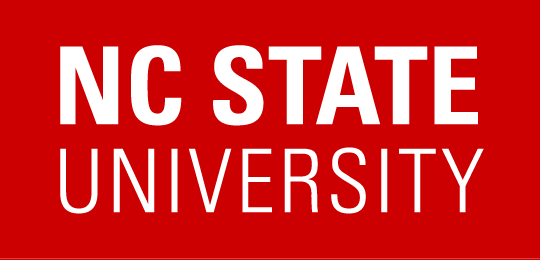Adding ARE printers from personal computer
This page will assist you with adding ARE’s 3rd and 4th Black and White VersaLink B615 Printers that are located on each of the floors of the ARE suite. If you would like to connect to our printers from your personal computers (non-ARE issued), you will need to contact ARE IT and state a brief message as to why you need access to departmental printers.
Windows
- Download Cisco AnyConnect client and Connect to VPN
- Open Control Panel –> Devices and Printers and hit Add a printer button
- Click on The printer I want isn’t listed and input the following addresses for the printers:
- \\cals-print.cals.ncsu.edu\areb615-nh4311 – 4th Floor ARE VersaLink
- \\cals-print.cals.ncsu.edu\areb615-nh3311 – 3rd Floor ARE VersaLink
- Authenticate with your unity ID in the following format when prompted:
- Username : wolftech\unityID
- Password: Your unity ID password
Please note that once your unity ID password changes, Windows will no longer have valid credentials. You will need to re-add the printer from scratch.