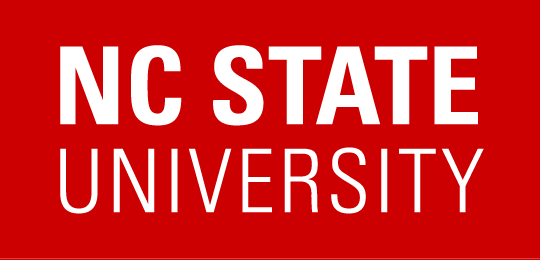Zoom for G-Suite

With the Zoom for G-Suite add-on, you can seamlessly schedule, join, and manage meetings right from Google Calendar. Please note that this is not the same thing as Zoom Scheduler browser extension, although they both have the same purpose, to integrate Zoom with Google Calendar. Once you have installed Zoom for G-Suite, it should be browser and system independent and is associated with your NCSU G-Suite account!
How is this different from Zoom Scheduler?
After installing the add-on, you can use it on Google Calendar desktop or on the mobile app (Android or iOS). You can also schedule for another user with scheduling privilege.
Signing in to Zoom using Zoom for G-Suite
- Open Google Calendar and click the Create event icon in the bottom-right corner, hit More options
- In the Add conferencing drop down menu, select Zoom Meeting.
- Click Sign-in and then Sign in with SSO
- Type ncsu, and authenticate via Shibboleth (requires 2FA)
Scheduling a meeting
Note: If you are rescheduling a Zoom meeting from Google Calendar, edit the calendar entry and change the meeting date/time. Do not drag and drop the calendar event or copy the meeting details to a different calendar entry.
- Open Google Calendar and click on a time slot for you meeting.
- Click More Options.
- Enter your meeting details like the title, location, and guest list.
- In the Add conferencing drop down menu, select Zoom Meeting, select the settings you require.
- Click Save.
Joining a Zoom Meeting
- Open Google Calendar and click on a Zoom meeting you’ve scheduled.
- Hover over a join option and click the icon copy it to your clipboard, or click Join Zoom Meeting to open Zoom and join the meeting, joining instructions URL is attached to the invite. Learn more about joining a meeting.
Zoom Meeting settings
- Open Google Calendar and click the gear icon at the top, then click Settings.
- Scroll down to the bottom of the page.
- Beside Zoom, click Settings.
- Click Settings to view your meeting settings in the Zoom web portal. Learn more about meeting settings >